- Home
- About Us
- IT Services
- Managed IT Services
- @Home
- @Work
- @School
- @Worship
- Outsourcing your IT
- Remote Workforce
- vCIO
- IT Consulting
- Comprehensive IT Support
- Remote Monitoring & Maintenance
- IT Vendor Management
- Co-Managed IT
- VMware
- 24/7 Help Desk
- Microsoft Hyper-V
- Professional Server Support
- Business Computing Assessment
- Staffing Services
- Desktop Monitoring and Management
- Cybersecurity Services
- Cybersecurity Overview
- Dark Web Monitoring
- Phishing Simulation
- Network Security
- Fully Hosted Security as a Service
- Cisco Security Solutions
- SOPHOS Security Solutions
- Unified Threat Management
- Content Filtering
- Access Control Solutions
- Endpoint Security Solutions
- Mobile Device Management
- Email Encryption
- Spam Protection
- Compliance Standards
- Penetration Testing
- Multi Factor Authentication
- Security Cameras
- Asset Tracking
- Cloud Computing Services
- Industry Specific
- IT for Healthcare Providers
- IT for Manufacturing
- Supply Chain and Logistics
- IT for Engineers and Architects
- IT for Insurance Companies
- IT for Accountants
- IT for Nonprofits
- Human Resources as a Service
- IT for Education
- IT for Hospitality
- Residential Computer Repair
- Point-of-Sale Technologies
- Health Care IT
- Electronic Medical Records
- IT for Dentists
- IT for Law
- Retail IT
- eManagement
- IT for Financial Services
- Data Services
- Hardware Services
- Software Services
- Business Communication
- Media & Internet Services
- Managed IT Services
- Understanding IT
- Blog
- Support
- Contact Us
- Home
- About Us
-
IT Services
-
Managed IT Services
- @Home
- @Work
- @School
- @Worship
- Outsourcing your IT
- Remote Workforce
- vCIO
- IT Consulting
- Comprehensive IT Support
- Remote Monitoring & Maintenance
- IT Vendor Management
- Co-Managed IT
- VMware
- 24/7 Help Desk
- Microsoft Hyper-V
- Professional Server Support
- Business Computing Assessment
- Staffing Services
- Desktop Monitoring and Management
-
Cybersecurity Services
- Cybersecurity Overview
- Dark Web Monitoring
- Phishing Simulation
- Network Security
- Fully Hosted Security as a Service
- Cisco Security Solutions
- SOPHOS Security Solutions
- Unified Threat Management
- Content Filtering
- Access Control Solutions
- Endpoint Security Solutions
- Mobile Device Management
- Email Encryption
- Spam Protection
- Compliance Standards
- Penetration Testing
- Multi Factor Authentication
- Security Cameras
- Asset Tracking
- Cloud Computing Services
-
Industry Specific
- IT for Healthcare Providers
- IT for Manufacturing
- Supply Chain and Logistics
- IT for Engineers and Architects
- IT for Insurance Companies
- IT for Accountants
- IT for Nonprofits
- Human Resources as a Service
- IT for Education
- IT for Hospitality
- Residential Computer Repair
- Point-of-Sale Technologies
- Health Care IT
- Electronic Medical Records
- IT for Dentists
- IT for Law
- Retail IT
- eManagement
- IT for Financial Services
- Data Services
- Hardware Services
- Software Services
- Business Communication
- Media & Internet Services
-
Managed IT Services
- Understanding IT
- Blog
- Support
- Contact Us
We Define IT Consulting
Tip of the Week: Make the Most of Your Windows Clipboard
The cut, copy, and paste commands are some of the most frequently used keyboard shortcuts in the modern office, but do you actually understand how they work? They make use of the clipboard, but not many people know what the clipboard is or how it functions. Today, we want to demystify the clipboard and break down how you can make better use of it on your Windows device.
Understanding the Clipboard
When you use the cut and copy commands for text and images, your computer stores that information so it can be called later.
This is the clipboard; it’s where images, text, links, and other copied files are stored when you use cut or copy. Think of it like short-term storage for the purpose of transferring content between applications.
It used to be the case that each instance of copying or cutting content would overwrite the previously stored content, but this is no longer the case. In Windows 10 onward (you’ve upgraded to Windows 11 by now, right?), you can store multiple pieces of content in the clipboard’s history, which can come in handy later on.
Why Clipboard History Access is Important
Since the clipboard can now store content, you might need to access it in the future… but why?
It’s simple, really. Cut, copy, and paste are all multiple-stage commands, and if you skip a step or two here and there, you have to start the process all over again. You might accidentally do things out of order, or you might have simply forgotten to do one of these commands. With access to the clipboard history, you can dig through to find the content you need at any time.
Also of note is that the clipboard history can sync across your Windows devices, which makes it easy to find information saved to the clipboard on any of them. Cool stuff.
How You Can Access Your Clipboard’s History
It’s easy to see your clipboard’s history, too.
All you have to know is one simple keyboard shortcut: Windows Key + V.
This keyboard shortcut will open up your clipboard, where you can see any content stored on it since you booted up your PC. If this is your first time using this feature, you’ll have to enable it, but after that, it should be smooth sailing.
From this window, you can delete and clear clipboard content as needed. Just click on the appropriate option to do so.
For more tips and tricks on technology, be sure to contact We Define IT at 888-234-WDIT (9348) and keep an eye on our blog.
About the author
Mr. Angaza has been changing the face of IT service for over 20 years. His unending commitment to technical excellence is only outmatched by his dedication to customer service and satisfaction.
Don't have an Account Yet?
You have to register to leave a comment, register here.

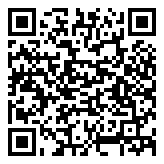
Comments