- Home
- About Us
- IT Services
- Managed IT Services
- @Home
- @Work
- @School
- @Worship
- Outsourcing your IT
- Remote Workforce
- vCIO
- IT Consulting
- Comprehensive IT Support
- Remote Monitoring & Maintenance
- IT Vendor Management
- Co-Managed IT
- VMware
- 24/7 Help Desk
- Microsoft Hyper-V
- Professional Server Support
- Business Computing Assessment
- Staffing Services
- Desktop Monitoring and Management
- Cybersecurity Services
- Cybersecurity Overview
- Dark Web Monitoring
- Phishing Simulation
- Network Security
- Fully Hosted Security as a Service
- Cisco Security Solutions
- SOPHOS Security Solutions
- Unified Threat Management
- Content Filtering
- Access Control Solutions
- Endpoint Security Solutions
- Mobile Device Management
- Email Encryption
- Spam Protection
- Compliance Standards
- Penetration Testing
- Multi Factor Authentication
- Security Cameras
- Asset Tracking
- Cloud Computing Services
- Industry Specific
- IT for Healthcare Providers
- IT for Manufacturing
- Supply Chain and Logistics
- IT for Engineers and Architects
- IT for Insurance Companies
- IT for Accountants
- IT for Nonprofits
- Human Resources as a Service
- IT for Education
- IT for Hospitality
- Residential Computer Repair
- Point-of-Sale Technologies
- Health Care IT
- Electronic Medical Records
- IT for Dentists
- IT for Law
- Retail IT
- eManagement
- IT for Financial Services
- Data Services
- Hardware Services
- Software Services
- Business Communication
- Media & Internet Services
- Managed IT Services
- Understanding IT
- Blog
- Support
- Contact Us
- Home
- About Us
-
IT Services
-
Managed IT Services
- @Home
- @Work
- @School
- @Worship
- Outsourcing your IT
- Remote Workforce
- vCIO
- IT Consulting
- Comprehensive IT Support
- Remote Monitoring & Maintenance
- IT Vendor Management
- Co-Managed IT
- VMware
- 24/7 Help Desk
- Microsoft Hyper-V
- Professional Server Support
- Business Computing Assessment
- Staffing Services
- Desktop Monitoring and Management
-
Cybersecurity Services
- Cybersecurity Overview
- Dark Web Monitoring
- Phishing Simulation
- Network Security
- Fully Hosted Security as a Service
- Cisco Security Solutions
- SOPHOS Security Solutions
- Unified Threat Management
- Content Filtering
- Access Control Solutions
- Endpoint Security Solutions
- Mobile Device Management
- Email Encryption
- Spam Protection
- Compliance Standards
- Penetration Testing
- Multi Factor Authentication
- Security Cameras
- Asset Tracking
- Cloud Computing Services
-
Industry Specific
- IT for Healthcare Providers
- IT for Manufacturing
- Supply Chain and Logistics
- IT for Engineers and Architects
- IT for Insurance Companies
- IT for Accountants
- IT for Nonprofits
- Human Resources as a Service
- IT for Education
- IT for Hospitality
- Residential Computer Repair
- Point-of-Sale Technologies
- Health Care IT
- Electronic Medical Records
- IT for Dentists
- IT for Law
- Retail IT
- eManagement
- IT for Financial Services
- Data Services
- Hardware Services
- Software Services
- Business Communication
- Media & Internet Services
-
Managed IT Services
- Understanding IT
- Blog
- Support
- Contact Us
We Define IT Consulting
Keyboards Get Pretty Gross, Here’s the Safest Way to Clean It
The keyboard that you may very well have used to access this blog is, in a word, gross. While we aren’t going to go into too much detail about what makes keyboards so grimy, we did want to outline how you can easily clean up your keyboard every so often, just to make sure that it’s A: more hygienic, and B: less likely to malfunction at some point.
Of course, there are different types of keyboards that we regularly deal with, so we’ll cover both.
How to Clean a Laptop Keyboard
- 1. Turn Off the Laptop: While it—in theory—would be perfectly possible to clean your keyboard with your laptop on, why risk potentially altering or losing some important data in the process? Better to turn off the device and eliminate the possibility.
- 2. Give It a Good Shake: Carefully but firmly holding your laptop, shake it out over the trash to dislodge any debris. If you can, lightly tap the device to help coax out any stubborn bits.
- 3. Use Canned Air: For the debris that still won’t budge, it’s time to bring out the big guns. Use a can of compressed air to continue cleaning your keyboard, holding it at a 75 degree angle.
- 4. Wipe Off What’s Left: Finally, with a microfiber cloth and cotton balls lightly dampened with rubbing alcohol, wipe down the keyboard to clean the top of the keys. Make sure you allow the keyboard to dry completely before powering the laptop back up.
How to Clean a Standard Keyboard
- 1. If the Keyboard is Wired, Unplug It: Similarly to the laptop, you don’t want your keyboard to be receiving power as you’re cleaning it. If it’s a wired keyboard, detach it, and if it’s wireless, power it down.
- 2. Take Off the Keycaps: Did you know that the tops of the keys (the keycaps) can be removed from a mechanical keyboard? Doing so makes it easier to give your keyboard a really deep clean. If you have access to a keycap puller, use it to remove the caps. Don’t attempt this on a laptop, however. Hint: Take a picture of the keyboard layout before you begin to make it easier to put them back once you’re done.
- 3. Use Canned Air: Again, use a can of compressed air to clean the keyboard of any debris clinging to the switches.
- 4. Take a Toothbrush to the Tough Stuff: If there’s more stubborn grime clinging to the keyboard and switches, use a soft-bristled toothbrush to carefully remove it.
- 5. Wipe Off What’s Left: Again, lightly dampening a microfiber cloth, wipe off any remaining grime.
- 6. Optionally, Soak Keycaps, and Reassemble: If you want to get rid of every bit of oil and grime possible, soak your keycaps in soapy water and—once they have completely dried—put the keyboard back together.
Maintaining Your Technology is More than Just Cosmetic
Of course, while keeping your hardware clean is important, keeping your IT maintained will require a bit more. We can help with that! Give us a call at 888-234-WDIT (9348) to learn more about what we can do.
About the author
Mr. Angaza has been changing the face of IT service for over 20 years. His unending commitment to technical excellence is only outmatched by his dedication to customer service and satisfaction.
Don't have an Account Yet?
You have to register to leave a comment, register here.

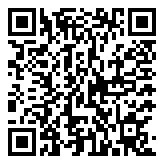
Comments